Please note that in order to make the below changes, you must be the administrative account holder.
Adding a User
- Login to the magicJack for BUSINESS portal with your administrative email address and password.
- From the dashboard, click Manage Lines.
- Click Add a User for the extension you'd like to use.
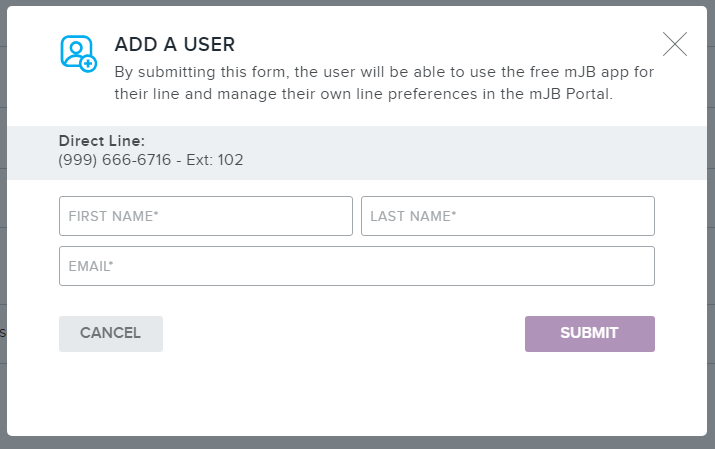
- Enter the First Name, Last Name, and Email address associated with your new user. You cannot use the same information on multiple extensions; each individual user must have their own unique name and email address.
- Click Submit.
Please Note: The added user will receive an email containing instructions regarding how to change their password. Please follow the steps in this email.
Editing or Deleting a User
- Login to the magicJack for BUSINESS portal with your administrative email address and password.
- From the dashboard, click Manage Lines.
- Click Edit User for the extension you'd like to modify or delete:
- To modify the user:
- Update the First Name, Last Name, and/or Email address as desired. You cannot use the same information on multiple extensions; each individual user must have their own unique name and email address.
- Click Submit.
- To delete a user, click the Delete User button.

Please Note: The user will receive an email containing instructions regarding how to change their password. Please follow the steps in this email.
Was this article helpful?
That’s Great!
Thank you for your feedback
Sorry! We couldn't be helpful
Thank you for your feedback
Feedback sent
We appreciate your effort and will try to fix the article